Deploying a public repo to Render
Step 1: Create Render.com account if you do not already have one.
First, create a Render.com account. We suggest using either “Login with Google” or “Login with GitHub” to create your Render.com account.
Step 2: Create a new app
To create a new app, first the blue New button

Then, chooose “Web Service” from the menu

Step 3: Connect a repo
The next screen asks you to choose a repository. You’ll see a box like this one:
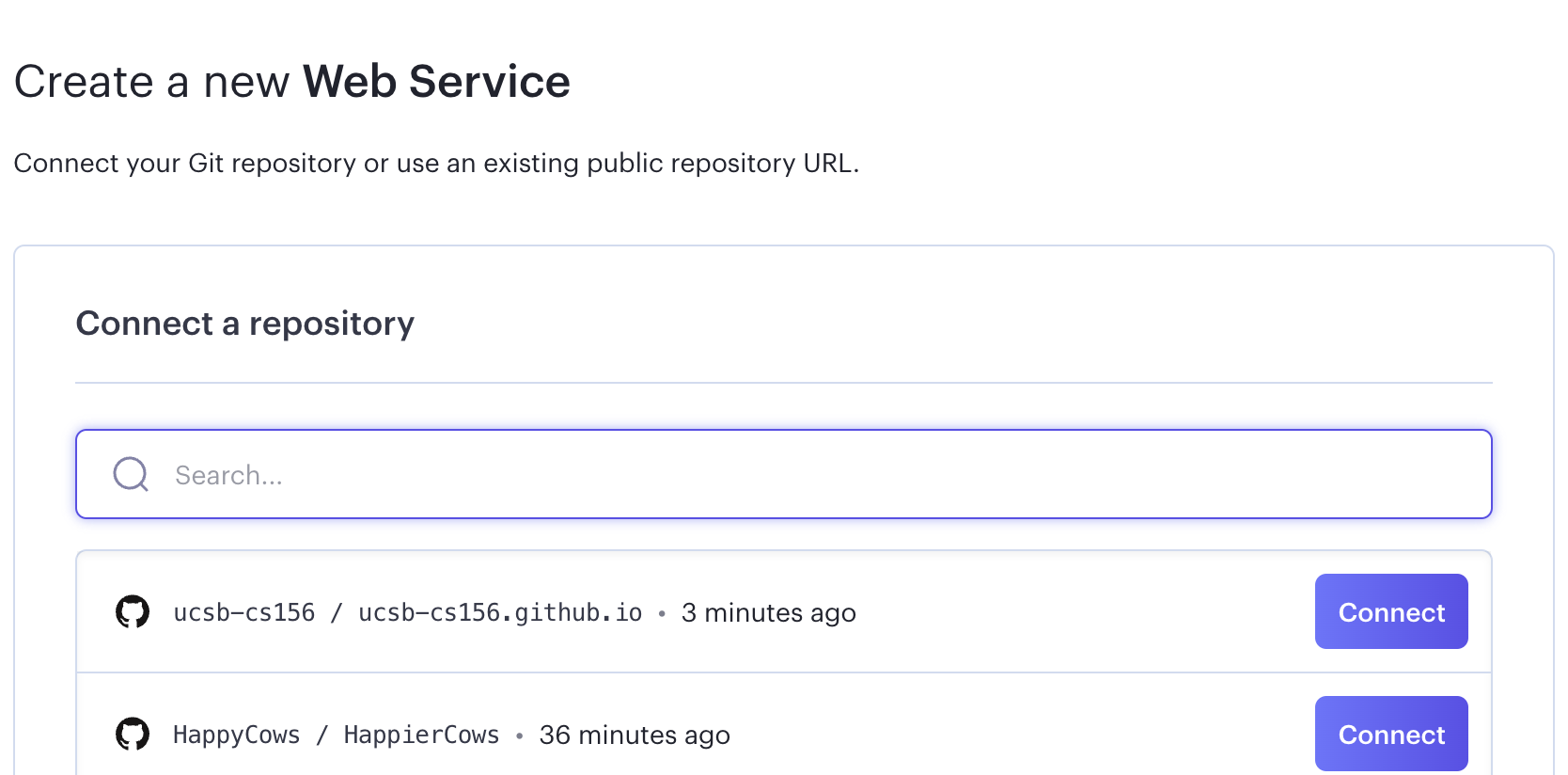
But scroll past that, and you should see a box that looks like this:

In this box, put in the full URL for your repo; for example:

Step 4: Name your app
Next, choose a name for your app. I suggest that you start all of your names with your githubid, since that will ensure they are unique; for example, if your GitHub id is cgaucho and you are working on jpa03, you might enter:

Then, for Spring Boot projects, leave Root Directory empty, select Docker for the Runtime Environment, and select the default for the Region (e.g. Oregon (US West))
Scroll down, and leave the branch as main (or select a different branch if you like.)
Choose the free plan:

Then scroll down and click Create Web Service

Step 5: Watch the build
That will take you to this screen where you can monitor the build:
